
You might have encountered encryption on messaging apps like WhatsApp, Telegram, Signal, etc. It is nothing but securing your messages. When your messages are encrypted, they can only be read by the sender and receiver. The messaging app or the internet service provider cannot read the messages. Similarly, the data we store on the drives of Windows PCs is encrypted by a default encryption feature on the Windows OS called BitLocker.
As the name suggests, it locks the bits on your drives from unauthorized access. You’ll need a recovery key to unlock the disks and access the data. The primary function of BitLocker is to encrypt and protect the drives on Windows PCs. In that process, some users are seeing that they are locked out of their drives on Windows PCs by BitLocker. If you are experiencing the same issue, follow this guide to know how to fix it.
Why Is My Laptop Asking for BitLocker Recovery Key?
When you find yourself unable to access your Windows PC or the local disks on it because of BitLocker, it might be because of the following reasons.
- Updating or reinstalling Windows 11 or Windows 10
- BIOS updates
- Changes in the hardware of your PC and its components
- Change in security policies that are managed by your administrator
I’ll share you the methods to unlock your PC and get back to using it. Before that, let’s understand what BitLocker recovery Key is.
What is BitLocker Recovery Key?
When you enable BitLocker on your Windows PC, it encrypts the data on your drives and locks them to prevent unauthorized access. To make sure you can still access your data if something goes wrong — like a hardware change, BIOS update, or system reset — Windows automatically generates a BitLocker recovery key. This recovery key is a unique 48-digit numerical password that works as a backup unlock method when BitLocker cannot verify your identity through normal login.
Think of it as a master key to your encrypted drives. If BitLocker doesn’t recognize your device after a major change or reset, it asks for this recovery key before letting you in. The key is usually saved to your Microsoft account by default, but it can also be stored on a USB drive, printed on paper, or saved to your organization’s directory if it’s a work PC. Without the recovery key, there’s no way to access the encrypted data — that’s why it’s important to keep it safe and backed up.
How to Unlock a Windows PC Locked by BitLocker
There are two instances of BitLocker locking your access on a Windows PC. One is locking the local disks and making it hard for you to access the data or make any changes to it. The other is completely locked out of the Windows PC. The methods we show you cover both instances, and you can easily unlock your Windows PC or the disks locked by BitLocker.
Use BitLocker Recovery Keys
If you are locked out of your disks by BitLocker on a Windows PC, you can easily unlock them using the recovery keys. The recovery keys can be retrieved from the Microsoft account associated with the PC you are seeing the issue.
To get the BitLocker recovery keys for every drive, open a web browser on your PC and visit account.microsoft.com. Sign in with the Microsoft account associated with the problematic PC. On the Microsoft account homepage, expand the Devices tab. You will see the list of devices attached to that Microsoft account. Find the device you are having issues with and click View details under its name and details.

Now, on the device details page, find the BitLocker data protection tab and click Manage recovery keys.

You will see a login page to confirm your account. Enter the Microsoft account credentials or the PIN to get to the BitLocker recovery keys page. It will take you to the BitLocker recovery keys page. On the page, you will find Device Name (Your PC name), Key ID, Recovery Key, and Drive, along with the Key upload date. Use the recent ones to unlock the disks.
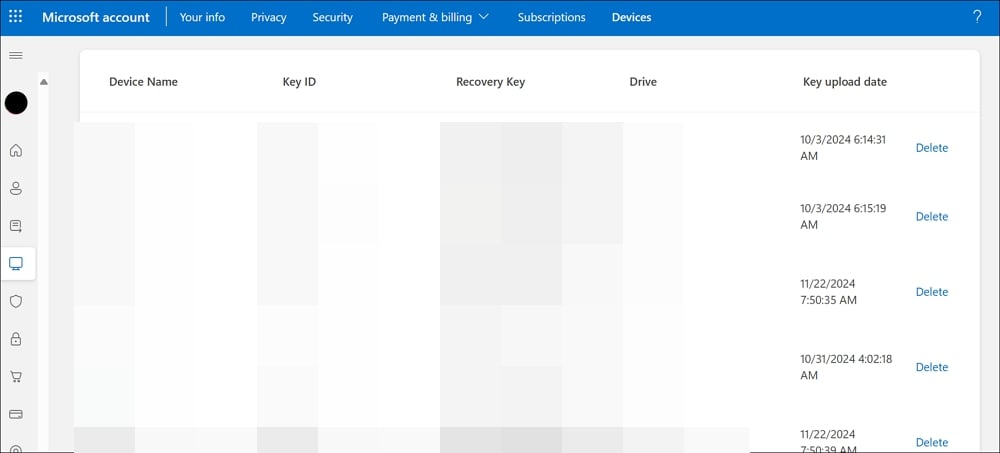
Open the Explorer on your PC and double-click the local disks one by one and enter the recovery keys you got on your Microsoft account. When you open a local disk, you will see the BitLocker recovery page. On the page, find Recovery key ID and match it with the Key ID you see on the Microsoft account page to identify the key of that particular disk. Then, copy and paste the recovery key associated with the Key ID and unlock the disk.

Repeat the process to unlock all the local disks on your PC.
Clean Install Windows 11
If you are locked out of your Windows PC after a Windows update or a hardware change, you can find the recovery keys on your Microsoft account. If you cannot find any key on your account and are unable to access your PC, the only option is to clean install Windows 11 on your PC to use the PC again.
You cannot decrypt your key without the BitLocker recovery keys. Installing Windows 11 again and starting from scratch makes it easier and saves a lot of time. To do this, you need another Windows PC with a stable internet connection and a USB drive of at least 8GB without any data.
To create a bootable USB drive, open a web browser and visit Microsoft’s Windows 11 download page. Find the Create Windows 11 Installation Media section and click Download Now.

After downloading the Windows 11 Installation Media utility, run it as an administrator. Click Accept on the Applicable notices and license terms page to continue. Then, select the language and edition on the Select Language and edition page. You must uncheck the Use the recommended options for this PC button to see options. After selecting the language and edition, click Next.

Then, check the button beside USB flash drive and click Next.

It will download the necessary Windows 11 installation files onto the USB flash drive you have selected. It will take some time. Wait until the process is completed. When the process is completed, you will see the successful message on the screen. Then, unplug the USB flash drive and plug it into the PC on which you have to fresh install Windows 11.
Turn on the PC and while it is booting up, press the F2, F9, F11, F12, ESC, or Del buttons (based on your manufacturer) on your keyboard to enter BIOS mode. Then, select the USB drive you have just plugged in as the boot drive using the arrow keys and press Enter.

Your PC will now boot with the USB, and the Windows 11 installation will start automatically. Select Language to install, Time and currency format, and Keyboard or input method and click Next.

Follow the on-screen instructions to install Windows 11 on the disk you prefer. It will take more than 30 minutes to complete the installation. Your PC will restart a couple of times during the installation.
After the installation, set it up and add a Microsoft account. The BitLocker recovery keys will automatically be backed up to the account. If you ever come across BitLocker loving your disks or locking you out of your PC, you can use the recovery keys created on your Microsoft account to unlock.
What to do if you forgot your BitLocker password?
If you forgot your BitLocker password, you can easily unlock the disks with the BitLocker recovery keys backed up to your Microsoft account. All you need is the Microsoft account credentials associated with your PC to get the recovery keys.
How do I deactivate BitLocker?

To turn off or deactivate BitLocker on your Windows 11 PC, open the Settings app, select the System tab, and go to the About section. Scroll down to the bottom and click on BitLocker. It will open the BitLocker encryption window on the Control Panel. Expand the drives you find there and click Turn off BitLocker, and confirm turning off by accepting the prompt. You’ll need administrative privileges to turn off BitLocker, as disabling it may make the data on the device vulnerable.
Use BitLocker Recovery Keys to Unlock Your PC and Disks
BitLocker recovery keys are valuable for getting back the data by accessing our PC or disks. If you do not find the BitLocker recovery keys on your device, open the Settings app, go to System > About, and click on BitLocker. Then, expand each drive and click Backup your recovery key beside every disk to save the recovery keys on your account.





